In Xcode 6, I could use the Editor menu to Pin:
- Leading Space to Superview
- Trailing Space to Superview
- Top Space to Superview
- Bottom Space to Superview
I can't find a way to do this in Xcode 7 beta. If I press the Align button in the Storyboard view, I see:
- Leading Edges
- Trailing Edges
- Top Edges
- Bottom Edges
Which I assume is the same thing, but they are all greyed out.
Adding these 4 constraints in Xcode 6 would have taken about 20 seconds, but it took me 30 minutes to put it in Xcode 7 and can't figure it out.