I'm missing the "Top-Level" project build.gradle script from my project:
I imported it into Android Studio from a very complex Maven/Eclipse project, and it basically made a module ("android") in the top level of the directory, and added all the submodules ("tappurwear", "shared", etc) into that original module's directory.
I know this is a kind of messed up structure, but there's a lot of other build scripts so I can't really just move all the files into a proper separate module.
So now I'm wondering, how do I add a top-level build.gradle script, for the entire project? The usual Android Studio projects I've seen just have one, but it's treating my top-level build script as the "android" module's build script. Can I create a new build.script to be the top-level project script that shares settings with the other modules? Is there a way I can rename the top-level build script that gets used in all other module scripts, in Android Studio or Gradle?