i want to align two buttons to the bottom of the screen as follows. i tried the xml given in this similar question but no luck.how to do it ?
like this -
this should be without the spacing in the bottom
i want to align two buttons to the bottom of the screen as follows. i tried the xml given in this similar question but no luck.how to do it ?
like this -
this should be without the spacing in the bottom
This is the property you need to use:
android:layout_alignParentBottom="true"
Try using the following XML and customize your button appearance as you like:
<RelativeLayout xmlns:android="http://schemas.android.com/apk/res/android"
xmlns:tools="http://schemas.android.com/tools"
android:layout_width="match_parent"
android:layout_height="match_parent"
android:background="#d1000000"
android:paddingTop="@dimen/activity_vertical_margin"
tools:context=".MyActivity">
<LinearLayout
android:layout_width="match_parent"
android:layout_height="wrap_content"
android:layout_alignParentBottom="true"
android:orientation="horizontal">
<Button
android:layout_width="wrap_content"
android:layout_height="wrap_content"
android:layout_weight="1"
android:text="PREV"
android:layout_marginRight="-5dp"/>
<Button
android:layout_width="wrap_content"
android:layout_height="wrap_content"
android:layout_weight="1"
android:text="NEXT"
android:layout_marginLeft="-5dp"/>
</LinearLayout>
</RelativeLayout>
I do not have the reputation necessary to comment on the response aashima
but I think you also have to add android:weightSum="2"
<LinearLayout
android:layout_width="match_parent"
android:layout_height="wrap_content"
android:weightSum="2"
android:layout_alignParentBottom="true"
android:orientation="horizontal">
<Button
android:layout_width="wrap_content"
android:layout_height="wrap_content"
android:layout_weight="1"
android:text="PREV"/>
<Button
android:layout_width="wrap_content"
android:layout_height="wrap_content"
android:layout_weight="1"
android:text="NEXT"/>
You can also create an invisible variable to initialize the others on the layout .
For example, create an ImageView and make it invisible . After this center it vertically . You can also choose the height to match parent . So in the middle of the screen (vertically) there will be an ImageView . You can also set the width to 0,1 or more it depends on what you want and what kind of images you have
After you create it , for 'Previous' button you can choose AlignLeft option and choose this ImageView . For 'Next' button you can choose AlignRight and show this ImageView again .
With this trick the buttons always will be mirrored to each other on the screen .
<RelativeLayout
xmlns:android="http://schemas.android.com/apk/res/android"
xmlns:tools="http://schemas.android.com/tools"
xmlns:app="http://schemas.android.com/apk/res-auto"
android:layout_width="match_parent"
android:layout_height="match_parent">
<LinearLayout
android:layout_height="fill_parent"
android:layout_width="fill_parent"
android:orientation="horizontal"
android:gravity="bottom|center"
>
<Button
android:layout_width="fill_parent"
android:layout_height="fill_parent"
android:onClick="before"
android:layout_toLeftOf="@+id/i"
android:layout_gravity="bottom|left" />
<Button
android:layout_width="fill_parent"
android:layout_height="fill_parent"
android:onClick="after"
android:layout_gravity="bottom|right"/>
</LinearLayout>
</RelativeLayout>