So, I set the mipmap folders up in the res/ directory (such as /src/main/res/mipmap-mdpi, and so on, for the different densities), and in the manifest I put the android:icon=@mipmap/ic_launcher for the ic_launcher.png files, yet I still get that android green guy on my phone when i press the play button. very frustrating. any suggestions to try?
ive tried uninstalling the app and cleaning the project