I am working on SUSE Linux Enterprise Desktop 11 (x86_64) and I am using Vim in terminal as my editor. I have recently installed a plugin called lightline from https://github.com/itchyny/lightline.vim. The plugin uses special characters to make the status line look like this:
The > part of the bar is actually ► character coloured like the square next to it. The problem is that the bar, in my case, looks like this:

The ► character is not displayed properly, although the encoding is set to UTF-8 and all the required fonts are installed on the system (fonts for powerline). In this case the font set on terminal is Liberation Mono for Powerline.
Lightline settings in my vimrc:
set encoding=utf-8
scriptencoding utf-8
let g:lightline = {
\ 'colorscheme': 'wombat',
\ 'separator': {'left': "\u25B6", 'right': ''},
\ 'subseparator': { 'left': '', 'right': ''}
\ }
I also tried copying the ► character like this
let g:lightline = {
\ 'colorscheme': 'wombat',
\ 'separator': {'left': "►", 'right': ''},
\ 'subseparator': { 'left': '', 'right': ''}
\ }
But it manifests in the same way.
Furthermore, there is a problem with ^ characters wherever there is supposed to be whitespace.
Is there any solution for this?