An existing code implements some QActions within a QToolbar as in picture. The purpose is to make the selected Qaction's icon blinking.
Therefore, according to Wizard_Step - a class member- the dedicated QAction has its icon changed alternatively each time this timer handler is called.
While this is 100% working, this code is really hugly and I'd like to improve by factorize this code in an object manner. I'm thinking about something like using QAction pointers, arrays for example.
void MainWindow::on_Timer_Update()
{
Wizard_hide = !Wizard_hide ;
switch (Wizard_Step)
{
case 1 :
if ( Wizard_hide )
ui->actionOpen_Dir->setIcon(QIcon(QPixmap(":/Icons/dir_selected" ) ));
else
ui->actionOpen_Dir->setIcon(QIcon(QPixmap(":/Icons/dir") )) ;
break;
case 2 :
if ( Wizard_hide )
ui->actionAdd_Selected_Item->setIcon(QIcon(QPixmap(":/Icons/Selected_row_selected" ) ));
else
ui->actionAdd_Selected_Item->setIcon(QIcon(QPixmap(":/Icons/Selected_row") )) ;
break;
case 3 :
if ( Wizard_hide )
ui->actionClean_Filename->setIcon(QIcon(QPixmap(":/Icons/clean_selected" ) ));
else
ui->actionClean_Filename->setIcon(QIcon(QPixmap(":/Icons/clean") )) ;
break;
case 4 :
if ( Wizard_hide )
ui->actionApply_changes->setIcon(QIcon(QPixmap(":/Icons/Apply_selected" ) ));
else
ui->actionApply_changes->setIcon(QIcon(QPixmap(":/Icons/Apply") )) ;
break;
default: qDebug() << "error";
}
}