So I have QFormLayout that manages my QLabel-QLineEdit pairs just fine.
Problem is, that I need to achive something like this:
Horizontal border/tittle isn't a problem, but "Street"-"Apartment"/"Post code"-"City" pairs are.
So my question is: how to add two pairs of QLabel-QLineEdit as one row to QFromLayout?
If it's not possible with QFormLayout, do you have any suggestion about achivining the same with other layout (QGridLayout, I guess)?
Keep in mind, that labels can have different size proportions after translated to other languages.
Thanks in advance!