In Azure if you create a VM it will create with some default configuration. At present it is not supported to reduce/shrink the OS disk (managed or unmanaged) size of an Azure VM from the Azure Portal (say from 128Gb to 32Gb for example), using the following process we can archive that, and cut down the disk cost.
Step 1. Open your VM and go to the Disk Management.
Step 2. Open PowerShell and execute the following command.
After successful execution you can find the following
Step 3. Now deallocate the VM from the Azure portal
Step 4. Now Go the Properties blade of the disk and copy the Resource ID
Step 5. Now execute the following PowerShell script from your local system. Must change $DiskID, $VMName, $AzSubscription with your value
# Variables
$DiskID = ""# eg. "/subscriptions/203bdbf0-69bd-1a12-a894-a826cf0a34c8/resourcegroups/rg-server1-prod-1/providers/Microsoft.Compute/disks/Server1-Server1"
$VMName = "VM-Server1"
$DiskSizeGB = 32
$AzSubscription = "Prod Subscription"
# Script
# Provide your Azure admin credentials
Connect-AzAccount
#Provide the subscription Id of the subscription where snapshot is created
Select-AzSubscription -Subscription $AzSubscription
# VM to resize disk of
$VM = Get-AzVm | ? Name -eq $VMName
#Provide the name of your resource group where snapshot is created
$resourceGroupName = $VM.ResourceGroupName
# Get Disk from ID
$Disk = Get-AzDisk | ? Id -eq $DiskID
# Get VM/Disk generation from Disk
$HyperVGen = $Disk.HyperVGeneration
# Get Disk Name from Disk
$DiskName = $Disk.Name
# Get SAS URI for the Managed disk
$SAS = Grant-AzDiskAccess -ResourceGroupName $resourceGroupName -DiskName $DiskName -Access 'Read' -DurationInSecond 600000;
#Provide the managed disk name
#$managedDiskName = "yourManagedDiskName"
#Provide Shared Access Signature (SAS) expiry duration in seconds e.g. 3600.
#$sasExpiryDuration = "3600"
#Provide storage account name where you want to copy the snapshot - the script will create a new one temporarily
$storageAccountName = "shrink" + [system.guid]::NewGuid().tostring().replace('-','').substring(1,18)
#Name of the storage container where the downloaded snapshot will be stored
$storageContainerName = $storageAccountName
#Provide the key of the storage account where you want to copy snapshot.
#$storageAccountKey = "yourStorageAccountKey"
#Provide the name of the VHD file to which snapshot will be copied.
$destinationVHDFileName = "$($VM.StorageProfile.OsDisk.Name).vhd"
#Generate the SAS for the managed disk
#$sas = Grant-AzureRmDiskAccess -ResourceGroupName $resourceGroupName -DiskName $managedDiskName -Access Read -DurationInSecond $sasExpiryDuration
#Create the context for the storage account which will be used to copy snapshot to the storage account
$StorageAccount = New-AzStorageAccount -ResourceGroupName $resourceGroupName -Name $storageAccountName -SkuName Standard_LRS -Location $VM.Location
$destinationContext = $StorageAccount.Context
$container = New-AzStorageContainer -Name $storageContainerName -Permission Off -Context $destinationContext
#Copy the snapshot to the storage account and wait for it to complete
Start-AzStorageBlobCopy -AbsoluteUri $SAS.AccessSAS -DestContainer $storageContainerName -DestBlob $destinationVHDFileName -DestContext $destinationContext
while(($state = Get-AzStorageBlobCopyState -Context $destinationContext -Blob $destinationVHDFileName -Container $storageContainerName).Status -ne "Success") { $state; Start-Sleep -Seconds 20 }
$state
# Revoke SAS token
Revoke-AzDiskAccess -ResourceGroupName $resourceGroupName -DiskName $DiskName
# Emtpy disk to get footer from
$emptydiskforfootername = "$($VM.StorageProfile.OsDisk.Name)-empty.vhd"
# Empty disk URI
#$EmptyDiskURI = $container.CloudBlobContainer.Uri.AbsoluteUri + "/" + $emptydiskforfooter
$diskConfig = New-AzDiskConfig `
-Location $VM.Location `
-CreateOption Empty `
-DiskSizeGB $DiskSizeGB `
-HyperVGeneration $HyperVGen
$dataDisk = New-AzDisk `
-ResourceGroupName $resourceGroupName `
-DiskName $emptydiskforfootername `
-Disk $diskConfig
$VM = Add-AzVMDataDisk `
-VM $VM `
-Name $emptydiskforfootername `
-CreateOption Attach `
-ManagedDiskId $dataDisk.Id `
-Lun 63
Update-AzVM -ResourceGroupName $resourceGroupName -VM $VM
$VM | Stop-AzVM -Force
# Get SAS token for the empty disk
$SAS = Grant-AzDiskAccess -ResourceGroupName $resourceGroupName -DiskName $emptydiskforfootername -Access 'Read' -DurationInSecond 600000;
# Copy the empty disk to blob storage
Start-AzStorageBlobCopy -AbsoluteUri $SAS.AccessSAS -DestContainer $storageContainerName -DestBlob $emptydiskforfootername -DestContext $destinationContext
while(($state = Get-AzStorageBlobCopyState -Context $destinationContext -Blob $emptydiskforfootername -Container $storageContainerName).Status -ne "Success") { $state; Start-Sleep -Seconds 20 }
$state
# Revoke SAS token
Revoke-AzDiskAccess -ResourceGroupName $resourceGroupName -DiskName $emptydiskforfootername
# Remove temp empty disk
Remove-AzVMDataDisk -VM $VM -DataDiskNames $emptydiskforfootername
Update-AzVM -ResourceGroupName $resourceGroupName -VM $VM
# Delete temp disk
Remove-AzDisk -ResourceGroupName $resourceGroupName -DiskName $emptydiskforfootername -Force;
# Get the blobs
$emptyDiskblob = Get-AzStorageBlob -Context $destinationContext -Container $storageContainerName -Blob $emptydiskforfootername
$osdisk = Get-AzStorageBlob -Context $destinationContext -Container $storageContainerName -Blob $destinationVHDFileName
$footer = New-Object -TypeName byte[] -ArgumentList 512
write-output "Get footer of empty disk"
$downloaded = $emptyDiskblob.ICloudBlob.DownloadRangeToByteArray($footer, 0, $emptyDiskblob.Length - 512, 512)
$osDisk.ICloudBlob.Resize($emptyDiskblob.Length)
$footerStream = New-Object -TypeName System.IO.MemoryStream -ArgumentList (,$footer)
write-output "Write footer of empty disk to OSDisk"
$osDisk.ICloudBlob.WritePages($footerStream, $emptyDiskblob.Length - 512)
Write-Output -InputObject "Removing empty disk blobs"
$emptyDiskblob | Remove-AzStorageBlob -Force
#Provide the name of the Managed Disk
$NewDiskName = "$DiskName" + "-new"
#Create the new disk with the same SKU as the current one
$accountType = $Disk.Sku.Name
# Get the new disk URI
$vhdUri = $osdisk.ICloudBlob.Uri.AbsoluteUri
# Specify the disk options
$diskConfig = New-AzDiskConfig -AccountType $accountType -Location $VM.location -DiskSizeGB $DiskSizeGB -SourceUri $vhdUri -CreateOption Import -StorageAccountId $StorageAccount.Id -HyperVGeneration $HyperVGen
#Create Managed disk
$NewManagedDisk = New-AzDisk -DiskName $NewDiskName -Disk $diskConfig -ResourceGroupName $resourceGroupName
$VM | Stop-AzVM -Force
# Set the VM configuration to point to the new disk
Set-AzVMOSDisk -VM $VM -ManagedDiskId $NewManagedDisk.Id -Name $NewManagedDisk.Name
# Update the VM with the new OS disk
Update-AzVM -ResourceGroupName $resourceGroupName -VM $VM
$VM | Start-AzVM
start-sleep 180
# Please check the VM is running before proceeding with the below tidy-up steps
# Delete old Managed Disk
Remove-AzDisk -ResourceGroupName $resourceGroupName -DiskName $DiskName -Force;
# Delete old blob storage
$osdisk | Remove-AzStorageBlob -Force
# Delete temp storage account
$StorageAccount | Remove-AzStorageAccount -Force