Recently I am implementing a material design to my existing application. For this I am using the following library : http://android-developers.blogspot.com/2015/05/android-design-support-library.html to achieve the following effect : https://plus.google.com/+AndroidDevelopers/posts/XUDGFS9eYxg.
My layout code is like below:
<android.support.design.widget.CoordinatorLayout xmlns:android="http://schemas.android.com/apk/res/android"
xmlns:app="http://schemas.android.com/apk/res-auto"
android:layout_width="match_parent"
android:layout_height="match_parent"
android:fitsSystemWindows="true">
<android.support.design.widget.AppBarLayout
android:id="@+id/appbar"
android:layout_width="match_parent"
android:layout_height="350dp"
android:fitsSystemWindows="true"
android:theme="@style/ThemeOverlay.AppCompat.Dark.ActionBar">
<android.support.design.widget.CollapsingToolbarLayout
android:id="@+id/collapsing_toolbar"
android:layout_width="match_parent"
android:layout_height="match_parent"
android:fitsSystemWindows="true"
app:contentScrim="?attr/colorPrimary"
app:expandedTitleMarginBottom="32dp"
app:expandedTitleMarginEnd="64dp"
app:expandedTitleMarginStart="48dp"
app:layout_scrollFlags="scroll|exitUntilCollapsed">
<ImageView
android:id="@+id/event_image"
android:layout_width="fill_parent"
android:layout_height="350dp"
android:background="@color/white"
android:fitsSystemWindows="true"
android:scaleType="centerCrop"
app:layout_collapseMode="parallax" />
<android.support.v7.widget.Toolbar
android:id="@+id/anim_toolbar"
android:layout_width="match_parent"
android:layout_height="?attr/actionBarSize"
app:layout_collapseMode="pin"
app:popupTheme="@style/ThemeOverlay.AppCompat.Light" />
</android.support.design.widget.CollapsingToolbarLayout>
</android.support.design.widget.AppBarLayout>
<android.support.v4.widget.NestedScrollView
--------
</android.support.v4.widget.NestedScrollView>
<android.support.design.widget.FloatingActionButton
android:layout_width="wrap_content"
android:layout_height="wrap_content"
android:layout_margin="30dp"
android:clickable="true"
android:src="@drawable/ic_action_share"
app:layout_anchor="@+id/appbar"
app:layout_anchorGravity="bottom|right|end" />
</android.support.design.widget.CoordinatorLayout>
I achieve the desired effect but I have a problem with the image and the Text. The text is white color and when it happens that I have an image that in most part of it consist of white color, the text label cannot be read.
Any suggestion how to solve it, without destroying the effect?