Based on the answers above, I wrote a small perl script to combine figures into labelled subfigures, which might be useful to others. It works for me on a Mac, but I didn't really test it.
Usage: pics2grid geometry output_file [-title title] [-bycols] input_files
where the geometry format is [# cols]x[# rows] and input_files accept wild cards. If your title contains spaces, the title must be quoted and the spaces escaped.
I paste it below, but it can also be downloaded from http://endress.org/progs.html#subfigs
#!/usr/bin/perl -l
use strict;
use warnings;
use autodie;
use Getopt::Long 'HelpMessage';
### Process options and arguments ###
if (@ARGV < 3){
HelpMessage(1);
}
if (($ARGV[0] !~ /^\d+x/) && ($ARGV[0] !~ /x\d+$/)){
HelpMessage(1);
}
my $geometry = shift @ARGV;
my $output_file = shift @ARGV;
my $title = "";
my $bycols = "";
GetOptions ('bycols' => \$bycols,
'title=s' => \$title,
'help' => sub { HelpMessage() },
) or HelpMessage(1);
# Wildcards are automatically expanded in @ARGV, but just make sure that they are
my @input_files = map { glob } @ARGV;
$title = "-title $title"
if ($title);
if ($bycols){
die "When option -bycols is set, a fully specified geometry is needed."
unless ($geometry =~ /^\d+x\d+$/);
}
@input_files = reorder_input_files (\@input_files, $geometry)
if ($bycols);
### Define the labels for the subfigures. If you want different figures, change it here. ###
my @labels = "a".."z";
@labels = @labels[0..$#input_files];
@labels = reorder_input_files (\@labels, $geometry)
if ($bycols);
my $pic_data;
foreach my $f (@input_files){
# Pictures are combined by rows
my $lab = shift @labels;
$pic_data .= `convert \"$f\" -pointsize 48 -font Arial-Regular -gravity northwest -annotate +20+10 \'$lab\' \\
-bordercolor black -border 1 \\
miff:-`;
}
open (OUT, "| montage -tile $geometry -geometry +0+0 -background white -pointsize 60 -font Arial-Regular $title - $output_file");
print OUT $pic_data;
close (OUT);
sub reorder_input_files {
my ($input_files, $geometry) = @_;
my ($ncols, $nrows) = split (/x/, $geometry);
my @rows = ([]) x $nrows;
foreach my $i (0..$#$input_files){
my @tmp_array = @{$rows[$i % $nrows]};
push (@tmp_array, $input_files->[$i]);
$rows[$i % $nrows] = \@tmp_array;
}
my @reordered_files = ();
map {push (@reordered_files, @$_)} @rows;
return (@reordered_files);
}
=head1 NAME
pics2grid - arrange pictures on a grid of sub-figures and number the individual pictures with letters
=head1 SYNOPSIS
pics2grid geometry output [-title title] [-bycols] inputfiles
The inputfiles argument accepts wild cards.
Geometry format: [\# cols]x[\# rows].
Unless you set the option -bycols, specifying either
the number of rows or of columns is sufficient.
Options:
--title,-t Title. If your title contains spaces, the title needs
to be quoted *and* the spaces need to be escaped.
--bycols,-b Arrange and number pictures by columns rather than rows
--geometry,-g Not yet implemented
--help,-h Print this help message
Examples:
# Create grid with 3 columns and 2 rows in which images are arranged by *rows*
pics2grid.pl 3x2 output.pdf input1.png input2.png input3.png\
input4.png input5.png input6.png
# Create grid with 2 columns and 3 rows in which images are arranged by *columns*
pics2grid.pl 2x3 output.pdf -bycols input1.png input2.png input3.png\
input4.png input5.png input6.png
# Same as above but with a title including spaces.
# Note that the title needs to be quoted *and* the space needs to be escaped
# (i.e., put \ in front of the space)
pics2grid.pl 2x3 output.pdf -bycols -title "My\ title" input1.png\
input2.png input3.png input4.png input5.png input6.png
# Create grid with 4 columns of all png files in the current directory. Images
# are arranged by *columns*.
# It will stop labeling the subfigures for more than 26 images
pics2grid.pl 4x output.pdf *.png
=head1 VERSION
0.01
=cut