I'm trying to get a similar effect to what is seen on google play.
I've got the below layout to show a transparent toolbar with an image behind it. When the user scrolls there is a parallax effect on the imageview as it scrolls off the screen. The toolbar returns when ever the user scrolls up, with the imageview only returning when the user gets to the lop of the list.
This all works great.
<android.support.design.widget.CoordinatorLayout
android:id="@+id/main"
xmlns:android="http://schemas.android.com/apk/res/android"
xmlns:app="http://schemas.android.com/apk/res-auto"
android:layout_width="match_parent"
android:layout_height="match_parent">
<android.support.v7.widget.RecyclerView
android:id="@+id/recyclerView"
android:layout_width="match_parent"
android:layout_height="match_parent"
app:layout_behavior="@string/appbar_scrolling_view_behavior" />
<android.support.design.widget.AppBarLayout
android:layout_height="wrap_content"
android:layout_width="match_parent"
android:background="@color/background_material_dark">
<android.support.design.widget.CollapsingToolbarLayout
android:id="@+id/collapsingToolbarLayout"
android:layout_width="match_parent"
android:layout_height="match_parent"
android:minHeight="?attr/actionBarSize"
app:layout_scrollFlags="scroll|enterAlways|enterAlwaysCollapsed"
app:statusBarScrim="#09b"
app:contentScrim="#09f">
<ImageView
android:id="@+id/img"
android:layout_width="match_parent"
android:layout_height="wrap_content"
android:src="@drawable/location_banner"
app:layout_collapseMode="parallax"
app:layout_collapseParallaxMultiplier="0.7"
/>
<android.support.v7.widget.Toolbar
android:id="@+id/toolbar"
android:layout_height="?attr/actionBarSize"
android:layout_width="match_parent"
app:layout_collapseMode="pin"
android:fitsSystemWindows="true"
app:theme="@style/ThemeOverlay.AppCompat.ActionBar"
app:popupTheme="@style/ThemeOverlay.AppCompat.Dark"/>
</android.support.design.widget.CollapsingToolbarLayout>
</android.support.design.widget.AppBarLayout>
</android.support.design.widget.CoordinatorLayout>
The issue
When I set windowTranslucentStatus to true. The contents in the view move up to be under the status bar, but the contents of the CollapsingToolbarLayout moves up twice the height of the status bar(CollapsingToolbarLayout retains correct height).
This means some of the top of the image is cut off and the actionbar now appears under the status bar instead of below it. As a side effect of this there is now padding at the bottom of the CollapsingToolbarLayout the same height as the status bar
This is what it looks like without windowTranslucentStatus. Everything here works fine
windowTranslucentStatus set to true

User scrolling up from lower in list (not at top)
