You can speed-up your development builds by specifying the minimum SDK version = 21.
Official documentation includes a whole section about that.
Example (from documentation):
android {
productFlavors {
// Define separate dev and prod product flavors.
dev {
// dev utilizes minSDKVersion = 21 to allow the Android gradle plugin
// to pre-dex each module and produce an APK that can be tested on
// Android Lollipop without time consuming dex merging processes.
minSdkVersion 21
}
prod {
// The actual minSdkVersion for the application.
minSdkVersion 14
}
}
...
buildTypes {
release {
runProguard true
proguardFiles getDefaultProguardFile('proguard-android.txt'),
'proguard-rules.pro'
}
}
}
dependencies {
compile 'com.android.support:multidex:1.0.0'
}
Once you added the product flavors, you can use the devDebug task (instead of default debug task) for your development builds:
- from command line: run ./gradlew installDevDebug
- from Android Studio: open Build Variants window and select the devDebug build variant.
You should, of course, work against a device whose SDK >= 21.
There's also a solution for those who don't want to use flavors. As suggested in this gist, dynamically calculate the minSdkVersion value:
int minSdk = hasProperty('devMinSdk') ? devMinSdk.toInteger() : 14
apply plugin: 'com.android.application'
android {
...
defaultConfig {
minSdkVersion minSdk
...
}
}
In this example, we're checking if devMinSdk property defined, and if true - we're using it. Otherwise, we default to 14.
How do we pass devMinSdk value to build script? Two options:
Using command line:
./gradlew installDebug -PdevMinSdk=21
Using Android Studio preferences:
Go to Preferences (Settings on Windows) -> Build, Execution, Deployment -> Compiler -> put -PdevMinSdk=21 in Command-line Options text box.