I have WPF application with ListView and ProgressBar inside.
I define this color as Foreground to my ProgressBar:
under Windows 8 i can see this color but under Windows 7 i can see different color:
So my question is is it possible to see my desire color in all OS ?
Edit:
This is the style i created:
<Style x:Key="CustomProgressBar" TargetType="ProgressBar" >
<Setter Property="Foreground" Value="#FF15669E"></Setter>
</Style>
And this is my ProgressBar:
<ProgressBar Name="prog" Maximum="100" Value="{Binding Progress}"
Width="{Binding Path=Width, ElementName=ProgressCell}" Background="#FFD3D0D0" Style="{StaticResource CustomProgressBar}"/>
But the color hasn't changed.