@jeanrjc's solution almost gets you there, but it adds a completely unnecessary white triangle, which will hide other objects as well (see figure below, version 1).
This is a simpler approach, which only adds a polygon of the arc:
Basically we create a series of points (points) along the edge of the circle (from theta1 to theta2). This is already enough, as we can set the close flag in the Polygon constructor which will add the line from the last to the first point (creating a closed arc).
import matplotlib.patches as mpatches
import matplotlib.pyplot as plt
import numpy as np
def arc_patch(center, radius, theta1, theta2, ax=None, resolution=50, **kwargs):
# make sure ax is not empty
if ax is None:
ax = plt.gca()
# generate the points
theta = np.linspace(np.radians(theta1), np.radians(theta2), resolution)
points = np.vstack((radius*np.cos(theta) + center[0],
radius*np.sin(theta) + center[1]))
# build the polygon and add it to the axes
poly = mpatches.Polygon(points.T, closed=True, **kwargs)
ax.add_patch(poly)
return poly
And then we apply it:
fig, ax = plt.subplots(1,2)
# @jeanrjc solution, which might hide other objects in your plot
ax[0].plot([-1,1],[1,-1], 'r', zorder = -10)
filled_arc((0.,0.3), 1, 90, 180, ax[0], 'blue')
ax[0].set_title('version 1')
# simpler approach, which really is just the arc
ax[1].plot([-1,1],[1,-1], 'r', zorder = -10)
arc_patch((0.,0.3), 1, 90, 180, ax=ax[1], fill=True, color='blue')
ax[1].set_title('version 2')
# axis settings
for a in ax:
a.set_aspect('equal')
a.set_xlim(-1.5, 1.5)
a.set_ylim(-1.5, 1.5)
plt.show()
Result (version 2):