Can anyone tell me how to validate UITextFields inside of a UIAlertController?
I need it to prevent the user from clicking "Save" unless both fields are entered.
Here is my code so far:
@IBAction func btnStart(sender: AnyObject) {
var alert = UIAlertController(title: "New user",
message: "Add a new user",
preferredStyle: .Alert)
let saveAction = UIAlertAction(title: "Save",
style: .Default) { (action: UIAlertAction!) -> Void in
self.textFieldName = alert.textFields![0] as UITextField
self.textFieldEmail = alert.textFields![1] as UITextField
self.saveUser(self.textFieldName.text, email: self.textFieldEmail.text)
self.tableView.reloadData()
}
saveAction.enabled = false
let cancelAction = UIAlertAction(title: "Cancel",
style: .Default) { (action: UIAlertAction!) -> Void in
}
alert.addTextFieldWithConfigurationHandler {
(textFieldName: UITextField!) in
textFieldName.placeholder = "Enter full name"
}
alert.addTextFieldWithConfigurationHandler {
(textFieldEmail: UITextField!) in
textFieldEmail.placeholder = "Enter valid email adress"
textFieldEmail.keyboardType = .EmailAddress
}
alert.addAction(saveAction)
alert.addAction(cancelAction)
presentViewController(alert,
animated: true,
completion: nil)
}
This is my function for validating the Email field:
func isValidEmail(testStr:String) -> Bool {
let emailRegEx = "[A-Z0-9a-z._%+-]+@[A-Za-z0-9.-]+\\.[A-Za-z]{2,4}"
if let emailTest = NSPredicate(format:"SELF MATCHES %@", emailRegEx) {
return emailTest.evaluateWithObject(testStr)
}
return false
}