I am trying to use monkey for Testing in android (http://developer.android.com/tools/help/monkey.html). I understand that for this to work, I need to configure adb on my command line. I have added the adb.exe to my system's environment variables (Control Panel->System->Advanced System Settings->Adcanced->Environment Variables->path) as described here How to open adb and use it to send commands. When I tried to run it afterwards, I got a message stating " adb.exe is not a valid Win32 application". I looked at some posts for other files that were reported as not being valid win32 applications, and the common themes are that the .exe file is either corrupted or incompattable (for example: 64bit vs 32 bit.) However, after I close the error dialog, "Access is denied" is displayed on the command prompt, suggesting that the error is one of missing permissions. I'm not sure if the file is invalid or if it is valid but some permission is making it not accessible. Has anyone seen this before and knows how to fix it? Thanks in advance for any help.
Here are some pieces of information that might be helpful
Access Denied Message
Not Valid Win32 Application Message.

location of the adb.exe file
C:\Users\mfarnsworth\android-sdks\platform-tools\adb.exe
location as it apears in the Environment Variables
C:\Program Files (x86)\Microsoft SQL Server\120\DTS\Binn\;C:\Users\mfarnsworth\android-sdks\platform-tools