Why doesn't this work?
dispatch_async(dispatch_get_main_queue(), {
self.timeStringLabel.text = "\(self.timeStringSelected)"
println(self.timeStringLabel.text)
})
I'm trying to update a label in Swift but the UI for the label never changes. I keep googling it, but I can't find any responses that don't use dispatch_async. What am I doing wrong?
1st Edit: I was mistaken. I'm not printing the updated text. The text never changes. It always prints out Optional("0") if that helps. The default value is 0 as defined in the Storyboard.
I have tried it with and without dispatch_async without any success. I also tried adding self.timeStringLabel.setNeedsDisplay() Immediately after updating the text, but that also doesn't work.
Edit 2: Here's the complete function + UILabel declaration
@IBOutlet weak var timeNumberLabel: UILabel!
@IBAction func timeNumberButtonPressed(sender: UIButton) {
println("Number Selected. Tag \(sender.tag)")
dispatch_async(dispatch_get_main_queue()) {
self.timeNumberOneButton.selected = false
self.timeNumberTwoButton.selected = false
self.timeNumberThreeButton.selected = false
self.timeNumberFourButton.selected = false
if sender.tag == 0{
self.timeNumberSelected = 0
} else if sender.tag == 1 {
self.timeNumberSelected == 5
} else if sender.tag == 2 {
self.timeNumberSelected == 10
} else {
self.timeNumberSelected == 24
}
sender.selected = true
self.timeNumberLabel.text = "\(self.timeNumberSelected)"
self.timeNumberLabel.setNeedsDisplay()
println(self.timeNumberLabel.text)
}
}
The label is clearly visible as shown in this picture. I didn't think it would be this hard to implement, but I was very wrong. I'm willing to bet it's something really simple that I'm missing.