Situation:
I have a simple nav bar that I'm building in Flexbox. I want to float one item to the left and keep the others pegged to the right.
Example:
<nav>
<ul class="primary-nav">
<li><a href="#" id="item1">ListItem1</a></li>
<li><a href="#" id="item2">ListItem2</a></li>
<li><a href="#" id="item3">ListItem3</a></li>
<li><a href="#" id="item4">ListItem4</a></li>
</ul>
</nav>
Problem
Typically answers involve just floating items left and right but supposedly in Flexbox it is bad to use Floats. I was thinking about using justify-content and using flex-start and flex-end but that Isn't working out too well.
I tried applying flex-start to the first item and then flex-end to the others but that didn't work so well.
Like So:
.primary-nav #item1 {
justify-content: flex-start;
}
.primary-nav #item2 {
justify-content: flex-end;
}
.primary-nav #item3 {
justify-content: flex-end;
}
.primary-nav #item4 {
justify-content: flex-end;
}
Praise and thanks to anyone who has Flexbox skills and can help show me the proper way to handle this situation. :)