The main idea is to copy default implementation of checkbox drawing and modify it according to your needs. We get label rectangle in default implementation, so we just need to draw new element in this place and shift label to the right. Also we need to adjust size hint so that both new element and default content fit in minimal size.
class CustomCheckBox : public QCheckBox {
Q_OBJECT
public:
CustomCheckBox(QWidget* parent = 0) : QCheckBox(parent) {
m_decoratorSize = QSize(16, 16);
m_decoratorMargin = 2;
}
QSize minimumSizeHint() const {
QSize result = QCheckBox::minimumSizeHint();
result.setWidth(result.width() + m_decoratorSize.width() + m_decoratorMargin * 2);
return result;
}
protected:
void paintEvent(QPaintEvent*) {
QPainter p(this);
QStyleOptionButton opt;
initStyleOption(&opt);
QStyleOptionButton subopt = opt;
subopt.rect = style()->subElementRect(QStyle::SE_CheckBoxIndicator, &opt, this);
style()->drawPrimitive(QStyle::PE_IndicatorCheckBox, &subopt, &p, this);
subopt.rect = style()->subElementRect(QStyle::SE_CheckBoxContents, &opt, this);
p.fillRect(QRect(subopt.rect.topLeft() + QPoint(m_decoratorMargin, 0),
m_decoratorSize), QBrush(Qt::green));
subopt.rect.translate(m_decoratorSize.width() + m_decoratorMargin * 2, 0);
style()->drawControl(QStyle::CE_CheckBoxLabel, &subopt, &p, this);
if (opt.state & QStyle::State_HasFocus) {
QStyleOptionFocusRect fropt;
fropt.rect = style()->subElementRect(QStyle::SE_CheckBoxFocusRect, &opt, this);
fropt.rect.setRight(fropt.rect.right() +
m_decoratorSize.width() + m_decoratorMargin * 2);
style()->drawPrimitive(QStyle::PE_FrameFocusRect, &fropt, &p, this);
}
}
private:
QSize m_decoratorSize;
int m_decoratorMargin;
};
Note that this solution may be not portable because checkboxes are drawn with drastic differences on different platforms. I tested it on Windows only. I used default implementation provided by QCommonStyle.
 :
: