I am trying out the new Microsoft Visual Studio Code editor in Linux Fedora environment. I would like to know how to replace new line (\n) in place of some other text.
For example, I have html text like this
<tag><tag>
which I would like to replace as
<tag>
<tag>
In sublime I would use regex pattern and find "><" and replace with ">\n<" How do I accomplish this in Visual Studio Code?