I am working on a new RDLC report (as part of a WinForms application) and I need to have the report take a simple table (6 columns of simple data), and for each row in the table, display a box that contains that data, but arranged such that the first two "rows" in that box consist of first an image (two "cells" merged vertically) and then two values (above each other - each on their own "row"). Then it needs to include 3 values (as separate "rows" as wide as the entire box (i.e. merging the two cells horizontally)
And it needs to repeat that entire box for every row of data.
How can I accomplish this, given that it includes both horizontal and vertical merging of cells (and I'm not sure how to do that in either a table or matrix in the RDLC)?
Here is a mock-up of this, to better show what I need: