I'm setting up Android app structure with Gradle and Android Studio and Espresso UI testing for a project.
No matter what I try, the androidTest folder never appears in AndroidStudio's project structure.
Project (root) build.gradle:
buildscript {
repositories {
jcenter()
}
dependencies {
classpath 'com.android.tools.build:gradle:1.2.2'
}
}
allprojects {
repositories {
mavenCentral()
}
}
App build.gradle:
buildscript {
repositories {
mavenCentral()
}
dependencies {
classpath 'com.android.tools.build:gradle:1.2.2'
}
}
apply plugin: 'com.android.application'
android {
compileSdkVersion 22
buildToolsVersion "22.0.0"
defaultConfig {
applicationId "es.unizar.vv.mobile.catmdedit.app"
minSdkVersion 16
targetSdkVersion 16
versionCode 1
versionName "1.0"
testInstrumentationRunner "android.support.test.runner.AndroidJUnitRunner"
}
sourceSets {
main {
manifest.srcFile 'AndroidManifest.xml'
java {
srcDir 'src/main/java'
}
resources {
srcDir 'src/main/resources'
}
res.srcDirs = ['res']
}
test.setRoot("test")
androidTest.setRoot("androidTest")
}
}
dependencies {
androidTestCompile 'com.android.support.test:runner:0.2'
androidTestCompile 'com.android.support.test:rules:0.2'
androidTestCompile 'com.android.support.test.espresso:espresso-core:2.1'
}
How project structure looks:
How project structure actually is: