You can do it, using the useState Hook
The useState basically, is a feature which helps us preserve the values of variables even after multiple re-renders.
It acts a local state management tool, for storing values, after the component renders or re-renders.
In addition, to that you can also, trigger it to update the UI, by changing the value of the state variable.
const [show,setShow] = useState(true)
So, here we have destructured the, values that useState sends, first is the variable, through which we can get the value, and the second is a function through which we can update the state variables value.
So, in your case -
import React, {useState} from 'react';
import { Text, View, StyleSheet,Button } from 'react-native';
import Constants from 'expo-constants';
export default function App() {
const [show,setShow] = useState(true)
return (
<View style={styles.container}>
{show && <Text style={styles.paragraph}>
Showing and Hiding using useState
</Text>}
<Button
title="Press me"
onPress={() => {setShow(!show)}}
/>
</View>
);
}
const styles = StyleSheet.create({
container: {
flex: 1,
justifyContent: 'center',
paddingTop: Constants.statusBarHeight,
backgroundColor: '#ecf0f1',
padding: 8,
},
paragraph: {
margin: 24,
fontSize: 18,
fontWeight: 'bold',
textAlign: 'center',
},
});
In this example, on Button press, we are toggling the state variable from true to false.
You can show or hide JSX Code, using boolean conditions, which we are doing in this statement.
{show && <Text style={styles.paragraph}>
Showing and Hiding using useState
</Text>}
This is an quick and effective method of using state for UI manipulations.