I wrote this function which concatenates all matches:
Public Function ConcatMatches(ByRef rgFind As Range, ByRef rgSource As Range, ByVal lngOffset As Long) As String
Dim rgHit As Range, firstAddress As String, noWrap As Boolean
Set rgHit = rgSource.Find(rgFind.Value)
'ensure no wrapping occurs to avoid infinite loops
firstAddress = rgHit.Address
noWrap = True
Dim concat As String
While Not (rgHit Is Nothing) And noWrap
If concat <> "" Then
concat = concat & ", "
End If
concat = concat & rgHit.Offset(0, lngOffset)
'find next and ensure we didn't wrap back to first hit
Set rgHit = rgSource.Find(rgFind.Value, rgHit)
noWrap = (firstAddress <> rgHit.Address)
Wend
ConcatMatches = concat
End Function
And this function to display only the unique values from a range (for the data validation), enter it as an Array Formula + use a dynamic named range. I show how to use them below:
Public Function GetUniques(rgList As Range) As Variant
'prepare return array matching calling range dimensions
Dim CallerRows As Long, CallerCols As Long, CallerAddr As String
Dim RowNdx As Long, ColNdx As Long, v As Variant
With Application.Caller
CallerRows = .Rows.Count
CallerCols = .Columns.Count
End With
Dim Result() As Variant: ReDim Result(1 To CallerRows, 1 To CallerCols)
'fill with result with blank strings
For RowNdx = 1 To CallerRows
For ColNdx = 1 To CallerCols
Result(RowNdx, ColNdx) = ""
Next ColNdx
Next RowNdx
'filter out uniques
Dim dict As Variant: Set dict = CreateObject("Scripting.Dictionary")
For Each v In rgList.Cells
dict(v.Value) = 1
Next v
'push uniques to first column of resulting array
RowNdx = 1
For Each v In dict.Keys()
Result(RowNdx, 1) = v
RowNdx = RowNdx + 1
Next v
GetUniques = Result
End Function
- Enter the formula as shown on the picture below and press CTRL+SHIFT+ENTER:
- Open the name manager with CTRL+F3 and define a dynamic named range with the following formula
=OFFSET(Sheet4!$C$2,0,0,MATCH("*",Sheet4!$C$2:$C$6,-1),1):
- Use the Dynamic named range as a list for the data validation:
- works as expected:
Notice : The array formula is not dynamic to the values entered and may need to be updated to match the number of rows when additional rows are added - remember to always press CTRL+SHIFT+ENTER when updating the range.
UDF entered as Array Formula: