I'm using this R script:
tableau <- read.table(
text =
"Net B C D E.(e) F.(f)
a 1.88 0.15 0.60 10.00 90.00
b 2.05 0.23 0.51 55.00 80.00
c 2.09 0.29 0.40 58.00 88.00
d 2.07 0.52 0.36 80.00 84.00
e 2.13 0.30 0.27 7.00 90.00",
header = TRUE)
library(plyr)
library(reshape)
library(ggplot2)
library(scales)
tableau.m <- melt(tableau)
tableau.m <- ddply(tableau.m, .(variable), transform, rescale = rescale(value))
(p <- ggplot(tableau.m, aes(variable, Net)) +
geom_tile(aes(fill = rescale), colour = "white") +
scale_fill_gradient(low = "white", high = "steelblue"))
base_size <- 9
p + theme_grey(base_size = base_size) +
labs(x = "", y = "") + scale_x_discrete(expand = c(0, 0)) +
scale_y_discrete(expand = c(0, 0)) +
theme(legend.position = "none", axis.ticks = element_blank(),
axis.text.x = element_text(size = base_size * 0.8, angle = 0,
hjust = 0, colour = "grey50"))
tableau.s <- ddply(tableau.m, .(variable), transform, rescale = scale(value))
last_plot() %+% tableau.s
And I obtain this plot:
Where darker blue means higher values and white means lower values.
How, if possible, could I change this code so that:
- the values from the table are displayed in each corresponding cell of the matrix plot?
- the range of the heat map isn't calculated on the whole matrix, but rather for each column. So that, for each category: B, C, D, E(e), and F(f), white means the lower value for this column, and darker blue means the higher value of the column?
Thanks!