I'm using following code to format decimal number as percentage in excel using Epplus. I have used this example.
sheet.Cells["B:B"].Style.Numberformat.Format = "#0\\.00%";
The number is looking normal in sheets, but in edit bar number is looking different.
The number 9.47% is showing as 947 in edit bar.
Check the image for problem sample. How to resolve this?