Thanks to everyone who helped me figured this out. Ultimately the issue was that when setting up an Azure VM, the Virtual IP that is assigned is for the cloud service itself and not the virtual machine. Therefore even though it appears that the proper ports are exposed you are not able to access them from an external computer.
More info about it here (but read my instructions below first since this is much easier to do in the Azure Management Console).
You will notice when setting up your virtual machine that Azure automatically creates an endpoint for your SSH connection such as 55xxx. You won't be able to connect to the configured port of 22 as shown on the box itself, but instead will have to use the endpoint port of 55xxx, etc.
This is important to note because the same goes for the Cassandra ports 8888 (OpsCenter), and 9042 (native transport).
So you can either:
- Create endpoints for these ports and use them when connecting
remotely.
- Create a public IP address that points to the VM itself
rather than the cloud service.
I couldn't get the endpoints to work at first, but later got them working. This lead me to setup a public ip address. I did it the hard way using the Azure Powershell. This was painful and a lot of research. But, after spending the time to do this, I realized it can now be done in the preview console. Simply go to the IP Addresses settings on your VM and enable the "Instance IP Address" option.
Then you should be able to connect remotely to OpsCenter using the ip address that is returned after the setup is complete via your browser: (The New IP Address):8888
...then in DevCenter using the new ip address and port 9042.
If you used endpoints instead of setting up a public static ip (which you will want to do for security reasons and enable user access control via ip filters), then you will want to use those newly created port numbers instead along with your virtual ip address.
Secondly... you will need to set rpc_address to 0.0.0.0 in the cassandra.yaml file.