Google Spreadsheet doesn't have the functionality to "insert cut cells" like in Excel.
Let's say I selected A4 to B5, hit Ctrl+X.
Then I moved the selection to A2.
Now I want to "insert cut cells", probably by inserting blank cells and moving the dotted-range to A2.

Is there any way to do it using JavaScript on your own menu?
eg.
function insertCutOrCopiedCells(){
var SS = SpreadsheetApp.getActiveSpreadsheet();
var sheet = SS.getActiveSheet();
var cell = sheet.getActiveCell();
// How do you get the cells being cut/copied? (ie. A4 to B5)
// We can then insert empty cells (2 cols 2 rows) at the selection (A2)
// and move the cut cells (A4 to B5) there
}