This is grid item selection problem
I assume that your grid item is an ImageView.
Solution
Find working example project here: https://github.com/jskierbi/sample-gridview-select
- You need to add CheckedImageView class to your project, so grid view can check the items for you.
import android.content.Context;
import android.util.AttributeSet;
import android.widget.Checkable;
import android.widget.ImageView;
public class CheckedImageView extends ImageView implements Checkable {
boolean mFlgChecked = false;
private static final int[] CHECKED_STATE_SET = {
android.R.attr.state_checked
};
public CheckedImageView(Context context, AttributeSet attrs) {
super(context, attrs);
}
@Override
public int[] onCreateDrawableState(int extraSpace) {
final int[] drawableState = super.onCreateDrawableState(extraSpace + 1);
if (isChecked()) {
mergeDrawableStates(drawableState, CHECKED_STATE_SET);
}
return drawableState;
}
@Override
public boolean isChecked() {
return mFlgChecked;
}
@Override
public void setChecked(boolean checked) {
mFlgChecked = checked;
refreshDrawableState();
}
@Override
public void toggle() {
mFlgChecked = !mFlgChecked;
}
}
2. Add colors (res/values/colors.xml):
<?xml version="1.0" encoding="utf-8"?>
<resources>
<color name="image_selected">#0000FF</color>
<color name="transparent">#00000000</color>
</resources>
- Add selector, this will define which color is used for which state of your image (res/drawable/checked_image.xml):
<?xml version="1.0" encoding="utf-8"?>
<selector xmlns:android="http://schemas.android.com/apk/res/android">
<item android:state_checked="true" android:drawable="@color/image_selected" />
<item android:drawable="@color/transparent" />
</selector>
- Add grid item layout (res/layout/grid_view_item.xml)
Remember to change com.example.CheckedImageView package name so it reflects where you put your CheckedImageView class.
<?xml version="1.0" encoding="utf-8"?>
<com.example.CheckedImageView android:id="@+id/image"
xmlns:android="http://schemas.android.com/apk/res/android"
android:layout_width="wrap_content"
android:layout_height="wrap_content"
android:background="@drawable/checked_image"
android:cropToPadding="true"
android:padding="6dp" />
- And finally, use this layout in adapter. Below is full code for my Activity class:
import android.app.Activity;
import android.os.Bundle;
import android.support.annotation.DrawableRes;
import android.util.Log;
import android.view.View;
import android.view.ViewGroup;
import android.widget.BaseAdapter;
import android.widget.GridView;
import android.widget.ImageView;
public class MainActivity extends Activity {
private static final @DrawableRes int[] IMAGES = {
R.drawable.a001, R.drawable.a002, R.drawable.a003, R.drawable.a004, R.drawable.a005,
R.drawable.a006, R.drawable.a007, R.drawable.a008, R.drawable.a009, R.drawable.a010,
R.drawable.a011, R.drawable.a012, R.drawable.a013, R.drawable.a014, R.drawable.a015,
R.drawable.a016, R.drawable.a017, R.drawable.a018
};
private GridView mGridView;
@Override
protected void onCreate(Bundle savedInstanceState) {
super.onCreate(savedInstanceState);
setContentView(R.layout.activity_main);
mGridView = ((GridView) findViewById(R.id.gridview));
mGridView.setChoiceMode(GridView.CHOICE_MODE_SINGLE);
mGridView.setAdapter(new BaseAdapter() {
@Override public int getCount() {
return IMAGES.length;
}
@Override public Object getItem(int position) {
return IMAGES[position];
}
@Override public long getItemId(int position) {
return IMAGES[position];
}
@Override public View getView(int position, View convertView, ViewGroup parent) {
if (convertView == null || !(convertView instanceof ImageView)) {
ImageView imageView = (ImageView) getLayoutInflater().inflate(R.layout.grid_view_item, parent, false);
imageView.setImageResource(IMAGES[position]);
convertView = imageView;
}
return convertView;
}
});
}
}
- Finally, you can use
mGridView.getCheckedItemPosition() to get position of checked item.
Screen: