I am trying to get a border to show around an avalonEdit 'box' in a Wpf control but can't seem to make it happen.
I added BorderBrush="Black" BorderThickness="2" but clearly I am missing something.
I've googled but, despite my endeavors, I cannot find anything - I suspect I may not know the correct terminology to Google for because it feels like it should be straightforward!
Code as follows:
<Label Content="Account:" HorizontalAlignment="Left" Margin="10,28,0,0" VerticalAlignment="Top"/>
<TextBox Name ="textBoxAccount" HorizontalAlignment="Left" Height="23" Margin="66,28,0,0" TextWrapping="Wrap" Text="" VerticalAlignment="Top" Width="120"/>
<Label Content="Query:" HorizontalAlignment="Left" Margin="10,59,0,0" VerticalAlignment="Top"/>
<Button x:Name="btnGo" Content="Go!" HorizontalAlignment="Left" Height="25" Margin="10,342,0,0" VerticalAlignment="Top" Width="146"/>
<avalonEdit:TextEditor
xmlns:avalonEdit="http://icsharpcode.net/sharpdevelop/avalonedit"
x:Name="textEditor"
FontFamily="Consolas"
SyntaxHighlighting="AWQL"
ScrollViewer.VerticalScrollBarVisibility="Hidden"
WordWrap="True"
Visibility="Visible"
BorderBrush="Black" BorderThickness="2"
FontSize="10pt" Margin="12,89.96,10,0" Height="229" VerticalAlignment="Top"/>
</Grid>
which renders like this:

but the 'avalonEdit' box doesn't seem to render the border so looks invisible unless/until a user clicks inside it and starts typing.
I'd really like the border to look the same as the simple textbox at the top of the user control but right now I'd settle for anything visible!