There exists another way to do this.
Share Eclipse perspective layouts across multiple workspaces
To save your perspective, select Window > Save Perspective As… from
the application menu. A dialog should popup (shown below), prompting
you for a perspective name. Enter a name that you’ll remember, eg. My
Java or Debug Jack. Click Ok once you’ve entered a new name.
Note: You can choose to overwrite one of the default perspectives, eg.
Java, without fear. However, I prefer to leave these intact, so always
choose a new name, but you can choose whatever works for you.
Now you can go through the normal routine of exporting the preferences
to a properties file via File > Export > General > Preferences. Then
import the same file in another workspace via File > Import > General > Preferences. All you now have to do is switch over to the perspective you saved and all your layout settings will be restored.
If you overwrote one of the default perspectives, you may have to
select Window > Reset Perspective… to restore the saved settings.
If you’ve chosen to create a new perspective, be sure to point your
Run/Debug settings to the new perspective under Window > Preferences >
Run/Debug > Perspectives. For example, if you made a new perspective
based on the Debug perspective, then you’ll need to change references
to the Debug perspective to the My Debug for launchers you use.