I downloaded a zip from a running instance of AEM from package manager - http://localhost:4502/crx/packmgr/index.jsp. The zip file, when extracted contains, jcr_root and META-INF.
I would like to build some functionality on top of this zip file. So I'm wondering if there is a way to work with this file in eclipse? However, there are no pom.xml files in this zip folder. So I can't just import it in Eclipse. I have AEM developer tools downloaded for Eclipse.
Is there a guide available that explains how to do this? The zip file contains some Java files and I would like to make changes to those Java files and re-package, re-deploy, so that I can test my changes.
I tried using Adobe Brackets (with AEM extension) but it only works well for JS or JSP changes...not for JAVA files.
Update
After @Gabriel's comment, this is my understanding of how I need to move around from the package I downloaded to the new project created via eclipse.

After doing the above
Here is what the new eclipse project looks like after I've copy/pasted everything
Contents of filter.xml from downloaded package
<?xml version="1.0" encoding="UTF-8"?>
<workspaceFilter version="1.0">
<filter root="/etc/designs/delta"/>
<filter root="/apps/delta"/>
<filter root="/content/delta"/>
<filter root="/content/dam/delta"/>
<filter root="/content/usergenerated/content/delta"/>
<filter root="/apps/foundation/components/parsys"/>
</workspaceFilter>
Based on above I changed two filter.xml in following locations
/myproj.ui.apps/src/main/content/META-INF/vault/filter.xml
<?xml version="1.0" encoding="UTF-8"?>
<workspaceFilter version="1.0">
<filter root="/apps/myproject">
<exclude pattern="/apps/myproject/install" />
</filter>
<filter root="/apps/foundation/components/parsys" />
<filter root="/etc/designs/delta"/>
</workspaceFilter>
/myproj.ui.content/src/main/content/META-INF/vault/filter.xml
<?xml version="1.0" encoding="UTF-8"?>
<workspaceFilter version="1.0">
<filter root="/content/myproject"/>
<filter root="/content/dam/myproject"/>
<filter root="/content/usergenerated/content/delta"/>
</workspaceFilter>
Doing clean/publish seemed to have no effect as I didn't see anything in CRX or localhost:4502/siteadmin after doing clean/publish. So I tried to install manually.
For that I did Run as -> Maven Install on myproj (which builds the following zip files)
~/Documents/workspace/myproj $ tree | grep "zip"
│ ├── myproj.ui.apps-0.0.1-SNAPSHOT.zip
├── myproj.ui.content-0.0.1-SNAPSHOT.zip
When I upload & install these two files to CRX I see the following:

However, this also seems to not be having any effect because I don't see anything in localhost:4502/siteadmin and when I visit localhost:4502/content/myproj I get an error
``
BTW this is what I see under localhost:4502/siteadmin

Update 2
After going through everything again I was able to create the eclipse project and was successful in clean/publishing. However, changes to JAVA files aren't being reflected when I do clean/publish.
@Gabriel mentioned that
PROJECT.core for Java bundles (these will become interesting as soon as you want to add Java code)
I have java files already that are in PROJECT.ui.apps as shown in the image below
If I make a change to this JAVA file and clean/publish, my changes aren't being reflected in AEM. Is there something else that needs to be done to be able to change and publish JAVA code? or How can I make changes to JAVA files and test that on AEM?