How to show Alert on apple watch. Is there any alternate to show alerts in the Apple Watch because I checked and UIAlertView is not working on Apple Watch.
-
Updated my answer. With watchOS2 I believe you have a better solution for what you wanted :) – Tiago Almeida Jun 09 '15 at 20:25
5 Answers
With watchOS2
With watchOS2 you can use the WKAlertAction method:
+ (instancetype nonnull)actionWithTitle:(NSString * nonnull)title
style:(WKAlertActionStyle)style
handler:(WKAlertActionHandler nonnull)handler
With watchOS1
If you don't mind losing the feature of an UIAlertView of seeing the content behind, you can:
1 - Create an ErrorInterfaceController (with or without an ok button)
2 - Set the identifier to "ErrorInterfaceController"

3 - Present that error with:
[self presentControllerWithName:@"ErrorInterfaceController"
context:@{@"title" : @"yourTitle",
@"text" : @"yourText"}];
4 - In your ErrorInterfaceController.m you can set your title and text with the context.
Note that your ErrorInterfaceController can have a title that is empty and the ok button can dismiss it or you can leave the way it is with a default "Done".
This is the simplest solution to present a message.
If you want something more complex you need to remember that WatchKit doesn't have a z-index and you can't add elements dynamically by code. Therefore, you need to have a solution that uses UIImages rendered in your app extension and sending them to the WatchKit.
- 5,892
- 9
- 35
- 47
- 14,081
- 3
- 67
- 82
-
plz explain in deep.where to put code ? what to do in controller to pass context? – Krutarth Patel Apr 17 '15 at 05:40
-
Completed the answer with some images. The ideia is basically define a new interface controller that is responsible to present an error and then simply present it. – Tiago Almeida Apr 17 '15 at 09:24
Update for Swift 3.0 - In watchOS 3.0
let action = WKAlertAction(title: "Decline", style: WKAlertActionStyle.default) {
print("Ok")
}
presentAlert(withTitle: "Message", message: "Please select value. Swipe right to change it.", preferredStyle: WKAlertControllerStyle.alert, actions:[action])
Hope it helps !!!
- 6,767
- 2
- 38
- 34
For watchOS 2, here is an example:
WKAlertAction *action =
[WKAlertAction actionWithTitle:@"OK"
style:WKAlertActionStyleDefault
handler:^{
// do something after OK is clicked
}];
NSString *title = @"Oops!";
NSString *message = @"Here comes the error message";
[self.interfaceController
presentAlertControllerWithTitle:title
message:message
preferredStyle:WKAlertControllerStyleAlert
actions:@[ action ]];
- 8,468
- 5
- 36
- 61
In watchOS 2
Objective-C
NSString *titleOfAlert = @"Something Happened Wrong";
NSString *messageOfAlert = @"Error Message Here";
[self.interfaceController presentAlertControllerWithTitle: titleOfAlert
message: messageOfAlert
preferredStyle:
WKAlertControllerStyleAlert
actions:@[
[WKAlertAction actionWithTitle: @"OK"
style: WKAlertActionStyleDefault
handler: ^{
//something after clicking OK
}
]];
Swift
let titleOfAlert = "Something Happened Wrong"
let messageOfAlert = "Error Message Here"
self.interfaceController.presentAlertControllerWithTitle(titleOfAlert, message: messageOfAlert, preferredStyle: .Alert, actions: [WKAlertAction(title: "OK", style: .Default){
//something after clicking OK
}])
In watchOS 1
You should make a second interface controller, as Tiago says, then present the second one from the first one:
Objective-C
[self presentControllerWithName:@"ErrorInterfaceController"
context:@{@"title" : @"yourTitle",
@"text" : @"yourText"}];
Swift
self.presentController(name: "ErrorInterfaceController", context:["title":"yourTitle" , "text":"yourText"])
- 3,470
- 18
- 30
Another option is to put your alert UI in a group and show/hide it as necessary. Depending on your app's design this can work quite well. I do something similar for showing loading UI.
- 5,909
- 1
- 24
- 39