In my app I have implementer the DrawerLayout for one of the activities, and added a listView in the center of the activity. In order to add items (Buttons and textView etc..) I add them manually by editing the XML layout file (by adding raw attributes to the page). Is there any way to design the drawer in Android Studio just like you design a simple Activity? I added a screen shot of how it looks in my Studio, all the elements appear on the left of the page, outside of the emulator.
EDIT: Here is my XML layout:
<android.support.v4.widget.DrawerLayout
xmlns:android="http://schemas.android.com/apk/res/android"
xmlns:tools="http://schemas.android.com/tools"
android:id="@+id/drawer_layout"
android:layout_width="match_parent"
android:layout_height="match_parent">
<!-- The first child in the layout is for the main Activity UI-->
<RelativeLayout
android:layout_width="match_parent"
android:layout_height="match_parent"
android:paddingLeft="@dimen/activity_horizontal_margin"
android:paddingRight="@dimen/activity_horizontal_margin"
android:paddingTop="@dimen/activity_vertical_margin"
android:paddingBottom="@dimen/activity_vertical_margin"
tools:context=".MainActivity"
android:background="#ffffffff">
<ListView
android:layout_width="wrap_content"
android:layout_height="wrap_content"
android:id="@+id/listViewChat"
android:layout_centerHorizontal="true"
android:choiceMode="multipleChoice" />
</RelativeLayout>
<!-- Side navigation drawer UI -->
<RelativeLayout
android:id="@+id/drawerContainer"
android:layout_width="270dp"
android:layout_height="match_parent"
android:layout_gravity="left|start"
android:background="@drawable/splash_background_blur"
android:focusable="true"
android:focusableInTouchMode="true"
android:clickable="true">
<!--this custom view serves as a dimmer for the drawer-->
<View
android:layout_width="match_parent"
android:layout_height="match_parent"
android:background="#73000000"
android:id="@+id/view1"
android:layout_alignParentTop="true"
android:layout_alignParentLeft="true"
android:layout_alignParentStart="true"
android:focusableInTouchMode="true"/>
<EditText
android:layout_width="wrap_content"
android:layout_height="wrap_content"
android:id="@+id/editTextUserName"
android:layout_alignParentTop="true"
android:layout_centerHorizontal="true"
android:layout_marginTop="160dp"
android:cursorVisible="false"
android:textColor="#FFF"
android:textSize="20sp"
android:background="@null"
android:maxLength="15"
android:inputType="textNoSuggestions"
android:hint="Enter user name"/>
<Button
android:layout_width="220dp"
android:layout_height="35dp"
android:text="@string/buttonSelectPhoto"
android:id="@+id/buttonTakePhoto"
android:background="@drawable/splash_button"
android:textColor="#FFF"
android:layout_marginTop="200dp"
android:layout_marginLeft="25dp"
android:layout_marginStart="25dp"/>
<Button
android:layout_width="220dp"
android:layout_height="35dp"
android:text="@string/buttonTakePhoto"
android:id="@+id/buttonSelectPhoto"
android:background="@drawable/splash_button"
android:textColor="#FFF"
android:layout_marginTop="250dp"
android:layout_marginLeft="25dp"
android:layout_marginStart="25dp"
android:layout_alignParentStart="true"/>
<Button
android:layout_width="220dp"
android:layout_height="35dp"
android:text="@string/buttonTakeATour"
android:id="@+id/buttonTakeTour"
android:background="@drawable/splash_button"
android:textColor="#FFF"
android:layout_marginTop="300dp"
android:layout_marginLeft="25dp"
android:layout_marginStart="25dp"/>
<!-- <ListView
android:id="@+id/navList"
android:layout_width="match_parent"
android:layout_height="match_parent"/>
<LinearLayout android:focusable="true"
android:focusableInTouchMode="true" android:layout_width="0px"
android:layout_height="0px" />-->
</RelativeLayout>
</android.support.v4.widget.DrawerLayout>
EDIT
I split the content of the drawer into a separate xml file and tried to add this content using the <include> tag. When I click on the "hamburger" (open drawer) icon the app crashes with java.lang.IllegalArgumentException: No drawer view found with gravity LEFT error. What is wrong with my layout?
The activity which utilizes the DrawerLayout and includes the new stand alone layout (drawer content):
<android.support.v4.widget.DrawerLayout
xmlns:android="http://schemas.android.com/apk/res/android"
xmlns:tools="http://schemas.android.com/tools"
android:id="@+id/drawer_layout"
android:layout_width="match_parent"
android:layout_height="match_parent">
<!-- The first child in the layout is for the main Activity UI-->
<include layout="@layout/drawer_layout_and_content"/>
<RelativeLayout
android:layout_width="match_parent"
android:layout_height="match_parent"
android:paddingLeft="@dimen/activity_horizontal_margin"
android:paddingRight="@dimen/activity_horizontal_margin"
android:paddingTop="@dimen/activity_vertical_margin"
android:paddingBottom="@dimen/activity_vertical_margin"
tools:context=".MainActivity"
android:background="#ffffffff">
<ListView
android:layout_width="wrap_content"
android:layout_height="wrap_content"
android:id="@+id/listViewChat"
android:layout_centerHorizontal="true"
android:choiceMode="multipleChoice" />
</RelativeLayout>
</android.support.v4.widget.DrawerLayout>
Here's the custom layout which is used as the drawer in the main activity:
(drawer_layout_and_content.xml)
<?xml version="1.0" encoding="utf-8"?>
<RelativeLayout xmlns:android="http://schemas.android.com/apk/res/android"
android:layout_width="250dp"
android:layout_height="match_parent"
android:background="@drawable/splash_background_blur"
android:id="@+id/drawerContainer">
<View
android:layout_width="match_parent"
android:layout_height="match_parent"
android:background="#73000000"
android:id="@+id/view1"
android:layout_alignParentTop="true"
android:layout_alignParentLeft="true"
android:layout_alignParentStart="true"
android:focusableInTouchMode="true"/>
<Button
android:layout_width="220dp"
android:layout_height="35dp"
android:text="@string/buttonSelectPhoto"
android:id="@+id/buttonTakePhoto"
android:background="@drawable/splash_button"
android:textColor="#FFF"
android:layout_marginTop="200dp"
android:layout_marginLeft="25dp"
android:layout_marginStart="25dp"/>
</RelativeLayout>