I am using Specflow to write test in BDD style format. Unfortunately today morning in my visual studio, I am not able to see the options to create the step files. Even F12 is not working. Those statements which do not have a step file definition will be in Purple previously. But today it is in Black even though there is no step file definition.
Please see attachment
 Could anyone please help me as what I am missing
Could anyone please help me as what I am missing
Thanks