@Alexander Thanks for solution
Below is code exactly what you looking for
import React, {PropTypes,} from 'react';
import {View, Text, StyleSheet,TouchableHighlight,ScrollView,Image, Component, AppRegistry} from "react-native";
class mainview extends React.Component {
constructor(props) {
super(props);
}
render() {
return(
<View style={styles.mainviewStyle}>
<ContainerView/>
<View style={styles.footer}>
<TouchableHighlight style={styles.bottomButtons}>
<Text style={styles.footerText}>A</Text>
</TouchableHighlight>
<TouchableHighlight style={styles.bottomButtons}>
<Text style={styles.footerText}>B</Text>
</TouchableHighlight>
</View>
</View>
);
}
}
class ContainerView extends React.Component {
constructor(props) {
super(props);
}
render() {
return(
<ScrollView style = {styles.scrollViewStyle}>
<View>
<Text style={styles.textStyle}> Example for ScrollView and Fixed Footer</Text>
</View>
</ScrollView>
);
}
}
var styles = StyleSheet.create({
mainviewStyle: {
flex: 1,
flexDirection: 'column',
},
footer: {
position: 'absolute',
flex:0.1,
left: 0,
right: 0,
bottom: -10,
backgroundColor:'green',
flexDirection:'row',
height:80,
alignItems:'center',
},
bottomButtons: {
alignItems:'center',
justifyContent: 'center',
flex:1,
},
footerText: {
color:'white',
fontWeight:'bold',
alignItems:'center',
fontSize:18,
},
textStyle: {
alignSelf: 'center',
color: 'orange'
},
scrollViewStyle: {
borderWidth: 2,
borderColor: 'blue'
}
});
AppRegistry.registerComponent('TRYAPP', () => mainview) //Entry Point and Root Component of The App
Below is the Screenshot