I've got a highly recursive JavaScript function, which calls no other JavaScript functions. It's just the one function calling itself doing some simple logic and calling system functions (Array.slice, Array.splice , Array.push, etc.).
And I'm trying to optimize it, however Chrome's and Firefox's (the only browsers the website works in) DevTools and Firebug's profilers don't show anything more specific than function calls. Visual Studio has a nice thing where after profiling an application, it will tell you what percent of execution was spent on each line of your functions, which is really helpful.
I've tried breaking up the function into smaller functions, but then the function call overhead inflates to take up most of my execution time.