I just switched from geany to eclipse and I have a little problem
How can I change that highlight color which is VERY annoying
As you can see, whenever I highlight anything and click somewhere else, it changes like this. How can fix this little bug?
I just switched from geany to eclipse and I have a little problem
How can I change that highlight color which is VERY annoying
As you can see, whenever I highlight anything and click somewhere else, it changes like this. How can fix this little bug?
Open Window>Preferences>General>Editors>Text Editors>Annotations
Modify the color for "PHP elements 'read' occurrences" and "PHP elements 'write' occurrences". Obviously I'm using eclipse PHP but you should see similar options in the annotations list for non-PHP eclipse.
Here's what worked for me:
I found the best thing to do is to go into GWindows -> Preferences -> General -> Editors -> Text Editors -> Annotations and change everything from Highlighted to Underlined and choose the underline color to suit.
If you are using Python in eclipse (using PyDev) than the above solution won't help.
Than you have to go to
"Open Windows>Preferences>General>Editors>Text Editors> Annotations"
and change the color of Breakpoints(PyDev).
Once you do that the color of all which are matching your current selection will be in the color you chose and not the annoying yellowish highlight color.
I had to spend an inordinate amount of time searching for an answer to this question. Here is a picture of the Preferences showing which selection is for changing the background color of text you have selected with your mouse in the editor. This is totally different from the Occurrences that people keep pointing out.
General->Editors->Text Editors->Annotations preference section. Look for C/C++ Occurrences and C/C++ Write Occurrences.
If you're using PyDev, use the following:
Open Window>Preferences>General>Editors>Text Editors>Annotations
in the list of Annotation types there is the "Occurrences (PyDev)" Option, which is the one you'll want to change.
For me, this is what did it (seems it's different for everyone):
Open Windows -> Preferences -> General -> Editors -> Text Editors -> Annotations
Under "Annotation Types":
select "Boot Dynamic Info", then uncheck the "Text as" checkbox on the right.
In my case, Spring Tool Suite 4.14.0 (202203), changing "LSP Read Occurrence" color under Windows -> Editors -> Text Editors -> Annotations solved my problem.
I had the same issue with highlighted inactive code.
I was able to change it in Window>Preferences>C/C++(or other programming language)>Editor under "Appearance color options:" select "Inactive code highlight" and change to the desired color.
Also check "Vwrapper Search" color setting if you are using that plugin
Under Open Window > Preferences > General > Editors > Text Editors > Annotations
For some reason it overrides other defaults. Tested with the Darkest Dark theme on Eclipse 2022-09.
Annotations is the setting you want to Change (whatever Eclipse you are using - example below is CDT): annotations / Occurences in Eclipse preferences