Although I made a comment about using alternate methods you could also employ a strategy below based on updates to a property stored in the current view controller class. You could just as well use property observation on the ProductsViewController but I assume you'd like to keep OOP focused and reduce the size of your controller.
Subclass the ViewController
One could subclass an existing UIViewController and then create a property in the super class that deals with the value that was changed (row tapped). In that subclass you could then do some animation. Because you would be subclassing you continue to obtain all the benefits and methods defined in your existing controller. In your identity inspector point your Class to the new subclass and create any functional updates to your UI using animation.
class ProductsViewController:... {
var inheritedProperty:UIView = targetView {
willSet {newValue } // is the newValue
didSet {oldValue} //is the old value
}
}
class AnimatedProductsViewController:ProductsViewController {
override var inheritedProperty:UIView {
//do something interesting if the property of super class changed
willSet {newValue } // is the newValue
didSet {oldValue} //is the old value
//you might want to call this method like so
// didSet { animate(newValue) }
}
func animate (view: UIView){
//do animation routine using UIView animation, UIDynamics, etc.
}
}
Property Observation
Whenever the didSelectCell... method is called just set a value to the inheritedProperty. Then add the property observers (see sample code) and react when the property changes (maybe pass a reference to the view you want to animate).
For example: Within the property observer you can just take that view and pass it to your animator function (whatever is going to do the animation). There are many examples on SO of how to animate a view so just search for (UIView animation, UIDynamics, etc).
The normal benefits of separation are encapsulation of functionality and reuse but Swift also guarantees that each set of property observers will fire independently. You'd have to give some more thought to this as to its applicability in this use case.