I am attempting to deploy my first app to the Google Play Store. Each time I upload the APK file, I get the following message:
"Upload failed You uploaded a debuggable APK. For security reasons you need to disable debugging before it can be published in Google Play. Learn more about debuggable APKs."
I am building a release version of my code. I upload the release version of my APK file from:
\Projects\MyAppNameHere\Android\Release\MyAppNameHere\bin\MyAppNameHere.apk
In my Projects Debugging options, it is set to "No Debug information"
I have also modified the AndroidManifest file to say:
android:debuggable="False"
However, the Google Play Store keeps giving me the same message that i need to upload a non-debuggable version.
What Am I doing wrong? I should note, every time I build a new release version of the APK file, the AndroidManifest file reverses back to
android:debuggable="True"