I am using the convert command for resizing the image
There are two versions
Following is the first one, the resultant image maintains the aspect ratio but the image does not necessarily be of size nxn
convert temp.jpg -resize nxn temp.jpg
The second version
convert temp.jpg -resize nxn! temp.jpg
It does not preserve the aspect ratio.
What I want is to preserve the aspect ratio, and fill the rest of the image with a desired RGB value to acheive the size nxn
Any ideas?
Thanks