Keen.Dataviz() can't draw such a chart out of the box via client.draw(), but you can customize the underlying Google chart directly by doing a bit of result manipulation via client.run(). You basically need to loop through the results of the query and build an array that the charting library understands to get what you're looking for.
The Google charts library is inherited by default which means you can instantiate google.visualization.DataTable() directly without the need to include Google's charting library separately.
Example (requires jQuery):
var avgResponseTime = new Keen.Query("average", {
eventCollection: "some_collection",
targetProperty: "response_time",
groupBy: ["inventory", "search_type"]
});
client.run(avgResponseTime, function(error, response) {
var result = response.result;
// infer the inventory types
var inventory_types = [];
$.each(result, function(index, item) {
inventory_types.push(item.inventory);
});
inventory_types = $.unique(inventory_types);
// infer the search types
var search_types = [];
$.each(result, function(index, item) {
search_types.push(item.search_type);
});
search_types = $.unique(search_types);
var data = []; // array for our combined data points
// we need a row for each unique search type
$.each(search_types, function(index, item) {
data.push([item]);
});
// iterate over each data point and push it into the correct array for our chart
$.each(result, function(index, item) {
// verify the search type and put the response time where it belongs
for (var i = 0; i < search_types.length; i++) {
if (data[i][0] == item.search_type) {
data[i].push(item.result);
}
}
});
// init a datatable so we can customize our chart
var dataTable = new google.visualization.DataTable();
dataTable.addColumn('string', 'Inventory');
// add each of our inventory types as a column in the datatable
$.each(inventory_types, function(index, item) {
dataTable.addColumn('number', item);
});
// add our response time averages
dataTable.addRows(data);
// configure the chart
var options = {
title: 'Average response time by inventory',
height: 250,
width: 'auto',
hAxis: {
title: 'Inventory',
},
vAxis: {
title: 'Average Response Time'
},
legend: {
position: 'top'
}
};
// draw
var chart = new google.visualization.ColumnChart(document.getElementById('some-element'));
chart.draw(dataTable, options);
});
This code assumes that your event collection contains events that include at least the following properties:
{
"search_type": "British Rail",
"inventory": "Multi-trip",
"response_time": 600
}