This may be an obvious "No", but here goes...
I'm using TestFlight, and I like to add build notes in the "What to test" field on the TestFlight page in iTunes Connect. However, the only way any users will actually see those notes is if you're able to slip them in and hit "Save" before the build finishes processing. If you add them after that point, the users don't ever know "What to test" because neither the email notification nor the TestFlight app itself will show the notes! This is absolutely ridiculous, of course, so is there another way? It'd be great if you could add a build the way you add an app (i.e. before you actually submit anything).