I want to use barcode reader with scanning indicator. can anyone tell me which barcode sdk should I need to use. currently I am using zbar sdk. In zbar we don't have scanning indicator. Please see the screen shot which I want to implement
I want to use barcode reader with scanning indicator. can anyone tell me which barcode sdk should I need to use. currently I am using zbar sdk. In zbar we don't have scanning indicator. Please see the screen shot which I want to implement
I did an enhanced version of @rgkobashi answer in attempt to create the square shape and animating the indicator line inside the square.
Scanning indicator and animation code as below:
func createScanningIndicator() {
let height: CGFloat = 15
let opacity: Float = 0.4
let topColor = UIColor.green.withAlphaComponent(0)
let bottomColor = UIColor.green
let layer = CAGradientLayer()
layer.colors = [topColor.cgColor, bottomColor.cgColor]
layer.opacity = opacity
let squareWidth = view.frame.width * 0.6
let xOffset = view.frame.width * 0.2
let yOffset = view.frame.midY - (squareWidth / 2)
layer.frame = CGRect(x: xOffset, y: yOffset, width: squareWidth, height: height)
self.view.layer.insertSublayer(layer, at: 0)
let initialYPosition = layer.position.y
let finalYPosition = initialYPosition + squareWidth - height
let duration: CFTimeInterval = 2
let animation = CABasicAnimation(keyPath: "position.y")
animation.fromValue = initialYPosition as NSNumber
animation.toValue = finalYPosition as NSNumber
animation.duration = duration
animation.repeatCount = .infinity
animation.isRemovedOnCompletion = false
layer.add(animation, forKey: nil)
}
Scanning Square shape as below:
func createScanningFrame() {
let lineLength: CGFloat = 15
let squareWidth = view.frame.width * 0.6
let topLeftPosX = view.frame.width * 0.2
let topLeftPosY = view.frame.midY - (squareWidth / 2)
let btmLeftPosY = view.frame.midY + (squareWidth / 2)
let btmRightPosX = view.frame.midX + (squareWidth / 2)
let topRightPosX = view.frame.width * 0.8
let path = UIBezierPath()
//top left
path.move(to: CGPoint(x: topLeftPosX, y: topLeftPosY + lineLength))
path.addLine(to: CGPoint(x: topLeftPosX, y: topLeftPosY))
path.addLine(to: CGPoint(x: topLeftPosX + lineLength, y: topLeftPosY))
//bottom left
path.move(to: CGPoint(x: topLeftPosX, y: btmLeftPosY - lineLength))
path.addLine(to: CGPoint(x: topLeftPosX, y: btmLeftPosY))
path.addLine(to: CGPoint(x: topLeftPosX + lineLength, y: btmLeftPosY))
//bottom right
path.move(to: CGPoint(x: btmRightPosX - lineLength, y: btmLeftPosY))
path.addLine(to: CGPoint(x: btmRightPosX, y: btmLeftPosY))
path.addLine(to: CGPoint(x: btmRightPosX, y: btmLeftPosY - lineLength))
//top right
path.move(to: CGPoint(x: topRightPosX, y: topLeftPosY + lineLength))
path.addLine(to: CGPoint(x: topRightPosX, y: topLeftPosY))
path.addLine(to: CGPoint(x: topRightPosX - lineLength, y: topLeftPosY))
let shape = CAShapeLayer()
shape.path = path.cgPath
shape.strokeColor = UIColor.white.cgColor
shape.lineWidth = 3
shape.fillColor = UIColor.clear.cgColor
self.view.layer.insertSublayer(shape, at: 0)
}
You could add an image as "indicator"
// Create the reader
self.reader = [ZBarReaderViewController new];
self.reader.readerDelegate = self;
// Create image for adding an indicator :)
UIImage *image = [UIImage imageNamed:@"scan_indicator.png"];
UIImageView *imageLogo = [[UIImageView alloc] initWithImage:image];
imageLogo.frame = CGRectMake(0, self.view.frame.size.height / 2, image.size.width, image.size.height);
// Configure reader
self.reader.cameraOverlayView = imageLogo;
This was my solution for this problem, without using any third party library, on Swift and using MVVM, so it is testable and avoid adding stuff to your view layer:
On viewModel:
func createScannerGradientLayer(for view: UIView) -> CAGradientLayer {
let height: CGFloat = 50
let opacity: Float = 0.5
let topColor = {your color}
let bottomColor = topColor.withAlphaComponent(0)
let layer = CAGradientLayer()
layer.colors = [topColor.cgColor, bottomColor.cgColor]
layer.opacity = opacity
layer.frame = CGRect(x: 0, y: 0, width: view.frame.width, height: height)
return layer
}
func createAnimation(for layer: CAGradientLayer) -> CABasicAnimation {
guard let superLayer = layer.superlayer else {
fatalError("Unable to create animation, layer should have superlayer")
}
let superLayerHeight = superLayer.frame.height
let layerHeight = layer.frame.height
let value = superLayerHeight - layerHeight
let initialYPosition = layer.position.y
let finalYPosition = initialYPosition + value
let duration: CFTimeInterval = 1
let animation = CABasicAnimation(keyPath: "position.y")
animation.fromValue = initialYPosition as NSNumber
animation.toValue = finalYPosition as NSNumber
animation.duration = duration
animation.repeatCount = .infinity
return animation
}
And on caller site (view/viewController):
let layer = viewModel.createScannerGradientLayer(for: scannerView)
scannerView.layer.insertSublayer(layer, at: 0)
let animation = viewModel.createAnimation(for: layer)
layer.add(animation, forKey: nil)
Here's an overlay view that you can place into your view that also contains a ZBar reader view. It contains:
(incorporate your own graphics)
It would work equally well using native iOS scanning.
@implementation ScanModeOverlay
{
UIImageView* _viewFinder;
UIImageView* _laser;
BOOL _jiggled;
NSTimer* _laserJiggler;
BOOL _animating;
}
//-------------------------------------------------------------------------------------------
#pragma mark - Initialization & Destruction
//-------------------------------------------------------------------------------------------
- (id)initWithFrame:(CGRect)frame
{
self = [super initWithFrame:frame];
if (self)
{
[self initViewFinder];
}
return self;
}
- (void)dealloc
{
[_laserJiggler invalidate];
}
//-------------------------------------------------------------------------------------------
#pragma mark - Interface Methods
//-------------------------------------------------------------------------------------------
- (void)setAnimating:(BOOL)animating
{
_animating = animating;
if (_animating)
{
if (_laser == nil)
{
_laser = [[UIImageView alloc] initWithImage:[UIImage imageNamed:@"redlaser.png"]];
[_laser setFrame:CGRectMake(0, (self.frame.size.height / 2) - 130, 320, 30)];
[self addSubview:_laser];
_laserJiggler =
[NSTimer scheduledTimerWithTimeInterval:0.05 target:self selector:@selector(jiggleLaser) userInfo:nil repeats:YES];
}
[self scanDownwards];
}
}
- (void)layoutSubviews
{
[super layoutSubviews];
[_viewFinder setFrame:self.bounds];
}
//-------------------------------------------------------------------------------------------
#pragma mark - Private Methods
//-------------------------------------------------------------------------------------------
- (void)initViewFinder
{
_viewFinder = [[UIImageView alloc] initWithImage:[UIImage imageNamed:@"camera-overlay.png"]];
[_viewFinder setContentMode:UIViewContentModeCenter];
[self addSubview:_viewFinder];
}
- (void)jiggleLaser
{
if (_jiggled)
{
[_laser performSelectorOnMainThread:@selector(setImage:) withObject:[UIImage imageNamed:@"redlaser2"] waitUntilDone:NO];
_jiggled = NO;
}
else
{
[_laser performSelectorOnMainThread:@selector(setImage:) withObject:[UIImage imageNamed:@"redlaser"] waitUntilDone:NO];
_jiggled = YES;
}
}
- (void)scanDownwards
{
[UIView transitionWithView:self duration:1 options:UIViewAnimationOptionCurveEaseInOut animations:^
{
CGRect newFrame = _laser.frame;
newFrame.origin.y = (self.frame.size.height / 2) - 130;
_laser.frame = newFrame;
} completion:^(BOOL complete)
{
if (_animating)
{
[self scanUpwards];
}
}];
}
- (void)scanUpwards
{
[UIView transitionWithView:self duration:1 options:UIViewAnimationOptionCurveEaseInOut animations:^
{
CGRect newFrame = _laser.frame;
newFrame.origin.y = (self.frame.size.height / 2) + 125;
_laser.frame = newFrame;
} completion:^(BOOL complete)
{
if (_animating)
{
[self scanDownwards];
}
}];
}
@end
Add a CABasicAnimation to the view's layer to animate its position. The below code assumes that the view's layer's initial position y is 0. Add it in viewDidAppear:.
UIView *movingView = "Green line";
CABasicAnimation *animation = [CABasicAnimation
animationWithKeyPath:@"position"];
animation.toValue = [NSValue valueWithCGPoint:CGPointMake(movingView.center.x, movingView.superview.bounds.size.height)];
animation.duration = 4.0;
animation.repeatCount = HUGE_VAL;
animation.removedOnCompletion = NO;
animation.fillMode = kCAFillModeForwards;
[movingView.layer addAnimation:animation forKey:@"position"];