I'm trying to add a web reference in a SSIS-package on a clients server in order to communicate with a web service.
In my script task I'm able to add the web reference, reference it in the code, build successfully and save it.
BUT when I exit the script task editor I get a script error saying "Script contained in the package have compilation errors. Do you want to save changes?"
If I press Yes here my script task gets an red cross on it and it says "The binary code for the script is not found.".
Even if I create a new poject, add a script task, add the web reference (no other code in the Script Task) with the same result.
However, it works great adding the same reference as a service reference instead, no errors. The problem is that the owner of this webservice said explicitly that I had to use a web reference since it's methods are VS2005 Web Service methods.
I tried the same thing on my local computer and it worked with web references! The only difference I could think of is that I use Microsft Visual Studio 2012 (Data Tools) on my local machine and the server uses Microsoft Visual Studio 2010 (Data Tools).
I also tried to create the SSIS-package on my computer, move it to the server, open it (no errors if i didn't changed anything in the Script Task) and then run the package. Got the following error message "Exception has been thrown by the target of an invocation".
In this case if I opened the Script Task and did any change (even add a comment) I got the same error (The binary code for the script is not found.) after exiting the Script Task.
What I've tried:
- Run project in both 32Bit Runtime and 64Bit Runtime.
- Set DelayValidation to True
- Change URL Behavior for the Web Reference to Static.
- Tried debugging, also "extended" debugging according to http://blog.fredrikhaglund.se/blog/2009/12/22/debugging-exception-has-been-thrown-by-the-target-of-an-invocation/.
- Checked the rights off the user running VS (In Component Services, Microsoft SQL Server Integration Services 11.0), the user has full rights.
- Run Visual Studio as administrator.
- Add a web reference to a completely different web service, same error.
Other information:
Server: Windows Server 2012
Internet access on server
.NET Framework 2.0,3.0,3.5 and 4.5 is installed on the server.
Client Tools SDK and Client Tools Backwards Compatiblity is installed on the server.
I've search all over the web for people with a solution to this problem but haven't found any. So I'm turning to SO, how can I solve this problem?
Thanks in advance!