I want to have a loading icon that is displayed on top of where a RecyclerView would be, and disappear once the data is finished loading
It would look like:
Can anyone help me out?
I have the code which shows a TextView above the RecyclerView that says "Loading..." and disappears after the data is loaded, but the RecyclerView is still visible.
My XML:
<TextView
android:layout_width="wrap_content"
android:layout_height="wrap_content"
android:id="@+id/loaderTV"
android:text="Loading..."
android:layout_above="@+id/eventListRV"/>
<android.support.v7.widget.RecyclerView
android:scrollbars="vertical"
android:id="@+id/eventListRV"
android:layout_width="match_parent"
android:layout_height="match_parent"
android:layout_below="@+id/spinner">
</android.support.v7.widget.RecyclerView>
And then in my code
client.listCreators(request, new Callback<ServiceResponse<Event>>() {
@Override
public void success(ServiceResponse<Event> eventServiceResponse, Response response) {
eventList.addAll(eventServiceResponse.data.results);
Log.i("tag", String.valueOf(eventServiceResponse.data.total));
if (eventList.size() > 60) {
adapter.notifyDataSetChanged();
loadingText.setVisibility(View.GONE);
}
}
But I want the RecyclerView to be invisible while the data is loading and I want the progress bar ontop of where the RecyclerView is, and I don't want it to be a textview