I’m working through the Auto Layout portion of the Calculator Assignment of the latest Stanford CS193p course using the latest Xcode in the App Store (6.1.1 6A2008a).
The constraints for the Label for the display work properly, but when I was laying out the Buttons, Auto Layout seemed to ignore the presence of the Label. Even after adding the constraints as in the lecture, the Buttons seem to ignore the Label even though the constraint counts matched up with Professor Hegarty’s.
The layout “works” like this, but it isn't “right” and I’d like to know what I’m doing wrong here so I don’t get into bad Auto Layout habits.
I’d post screenshots, but I apparently don’t have enough reputation to do so, so I threw my working code up on github:
https://github.com/krger/cs193p-2015/tree/master/Calculator
I’d appreciate any input/guidance/suggestions. Apart from here, there doesn’t seem to be a place where iTunes U “students” can discuss the course.