I want to display the button in div tag on right side.I use the code which I used to display the div content on right side.Now I have a problem that my div tag display on left side.
I want to display login div tag on right side.
I created a layout.I want to display login div tag where I marked as red and named it btn div.I marked current display of div tag in blue color.
CSS
.login {
margin:0;
padding:0px 0px 0 0;
text-align:right;
float:right;
width:40%;
}
HTML
<div class="header">
<div class="ribbon"></div>
<div class="logo"></div>
<div class="login">//btn</div>
</div>