I propose the following workflow:
- Binarize the image
- Get the centroid and orientation of the main object
- Crop the image to set the center of the object at the center of the image
- Rotate the object with respect to the center to compensate for the tilt
- Crop again to get the object
In practice, step 1 turned out to be rather complicated to perform because of the shadow and of the not-so-well-defined boundaries between the white part of the object and the background. The trick I used relies on the fact that, because of the many details inside the object (and the jpg compression) there is a lot of "noise" all over it. So looking for edges combined with a BW-dilation produced a very decent binarized image. I then used regioprops to filter the small outliers and get the properties of the object.
Here is the code:
% --- Load image
Img = imread('Tilted.jpg');
% --- Binarisation
% Find edges and dilate to get a bloc
BW = edge(mean(Img,3),'sobel');
BW = imdilate(BW, strel('disk',5));
% Get BW image
RP = regionprops(BW, 'Area', 'PixelIdxList', 'Centroid', 'Orientation');
[~, i] = max([RP(:).Area]);
BW = Img(:,:,1)*0;
BW(RP(i).PixelIdxList) = 1;
x = RP(i).Centroid(1);
y = RP(i).Centroid(2);
theta = -RP(i).Orientation;
% imshow(BW)
% plot(x+[0 500*cos(theta*pi/180)], y+[0 500*sin(theta*pi/180)]);
% return
% --- First crop
w = min(x-1, size(Img,2)-x);
h = min(y-1, size(Img,1)-y);
C = Img(ceil(y-h):floor(y+h), ceil(x-w):floor(x+w),:);
% --- Rotate image
R = imrotate(C, theta);
R(R==0) = 255;
% --- Second crop
% Parameters (to adjust)
th = 70;
margin = 25;
% Remove grey levels
Rwg = std(double(R),0,3).^2;
% Get x-bounds
sx = sum(Rwg,1);
x1 = max(find(sx>prctile(sx,th), 1, 'first')-margin, 1);
x2 = min(find(sx>prctile(sx,30), 1, 'last')+margin, size(Rwg,1));
% Get y-bounds
sy = sum(Rwg,2);
y1 = max(find(sy>prctile(sy,th), 1, 'first')-margin, 1);
y2 = min(find(sy>prctile(sy,th), 1, 'last')+margin, size(Rwg,1));
Res = R(y1:y2, x1:x2, :);
% --- Display
imshow(Res)
Of course, if you have many different images to process this may not work every time. This code is only a starting point and you now have to modify it to meet your precise needs.
Best,