I did the below in normal VCL and XE3 and with a TGridPanel (no TGridPanelLayout in my Delphi).
The problem with the GridPanel is that it does not allow controls (Buttons, etc) to be placed in any cell (like Cell:1,1) without having controls in the cells before that cell. GridPanel always fills itself from Index 0 upwards.
So the trick is to fool it. Now depending on whether you already have other cells in the GridPanel you will have to make place for the button to go to and also put something else in its place if the button was in a cell of lower index.
Have a look at the form before the button is pressed:
Note that I have not created a ControlItem at cell 1,0 yet.
I want to move Button 1 to cell 1,0. I cannot do that unless I first place something else in its place (cell 0,0). I have to create a new ControlItem at cell 1,0 to house button1.
procedure TForm1.Button1Click(Sender: TObject);
begin
// Places CheckBox1 in the same cell as BUtton1
GridPanel1.ControlCollection.ControlItems[0,0].Control := CheckBox1;
// Create a new ControlItem for Button1 and in the same breath move
// Button1 to it
GridPanel1.ControlCollection.AddControl(Button1,1,0);
// You know what this does. :)
CheckBox1.Parent := GridPanel1;
end;
The result: